
I have pictured today a PRINTER menu screen, and we can use the different dialog boxes to tell the computer which printer to use, how many copies of the document we wish to have, what pages to print, etc.
When you click on these menu options you will open a type of dialog box. Today’s How-To Guide for the Computer Beginner is what are Dialog boxes, and what do they do?
Dialog Box Examples
The most common one that I see these days is the tabs which I'm sure look familiar! In the menu options below you would be choosing a tab by clicking on it. Then the dialog boxes will ask more information about BUTTONS in this case with the picture below.
![]()
Here you can see what the some common types of dialog boxes look like. I have numbered them for us, and went into the descriptions below of these common dialog boxes.
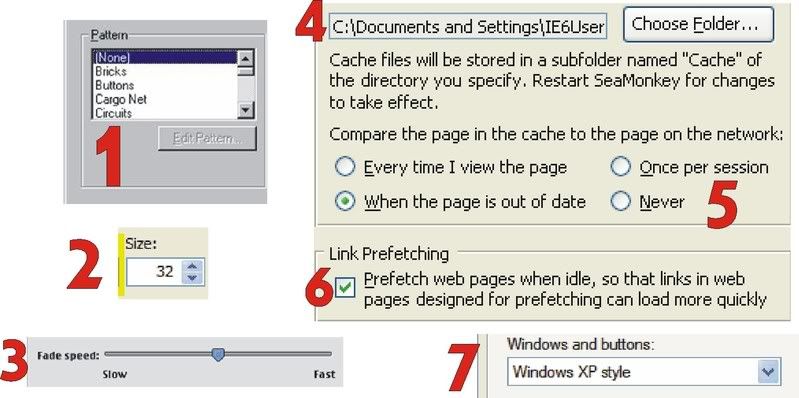
1) Click on an item in the list box to select it. Use the scroll bar to see items out of view. For this example I took this example from a screensaver menu!
2) Use the tiny arrows in the spin control box to move through the list of available values. Only one value will be visible at a time. You can also type in a value. This type of input number representing a size.
3) Drag the slide. The text below will change as your sliding hits new values. This case is speed.
4) This is a text box option. It shows you what folder the computer has chosen for this task. If you don’t wish to use the chosen folder would you click ‘choose folder’ to change it.
5) Click on the circle of your choice, called a radio button. In a group of radio buttons, only one choice can be chosen at a time.
6) Click a checkbox to select it. At times you will have more than one box to choose from! This one just had the single!
I notice these types of checkboxes when you are installing a new program. They have the box already selected asking you if it is okay to install additional programs , or options for you. All to often I see programs 
7) Clicking the down arrow will open up a drop list (or dropdown list) of choices. Click on your choice just like in a list box.
Goodness knows there are more types than this!
Keep in mind MOST dialog boxes have a red "?" in the upper right hand corner. You can click that question mark, and it will have information about the dialog box itself! In some cases you can right click, and choose the option 'what's this?"
What do Dialog Boxes Do?
Dialog boxes ask you to enter additional information or setting for the activity you are currently working on.
Think of it like when you go the shoe store to buy shoes.
The sales person hands you the first menu
Are the shoes for men, women or a child? The dialog box would have an option for each. You click child. Next choice gender…
What type of shoe are we looking for? (gym shoes, dress shoes, sandals)
What size are you looking for……
I’m sure you get the idea here. Dialog boxes basically narrows down the menu choices. It goes into MORE detail if you will.
I hope you enjoyed today’s How-To Guide for the Computer Beginner is what are Dialog boxes, and what do they do!
As always if you have any questions or comments please feel free to leave a comment.
Also don’t forget to leave your email in the subscription box below, so that future lessons are sent to you directly.
0 Response to "Dialog Boxes what are they and what do they do?"
Post a Comment